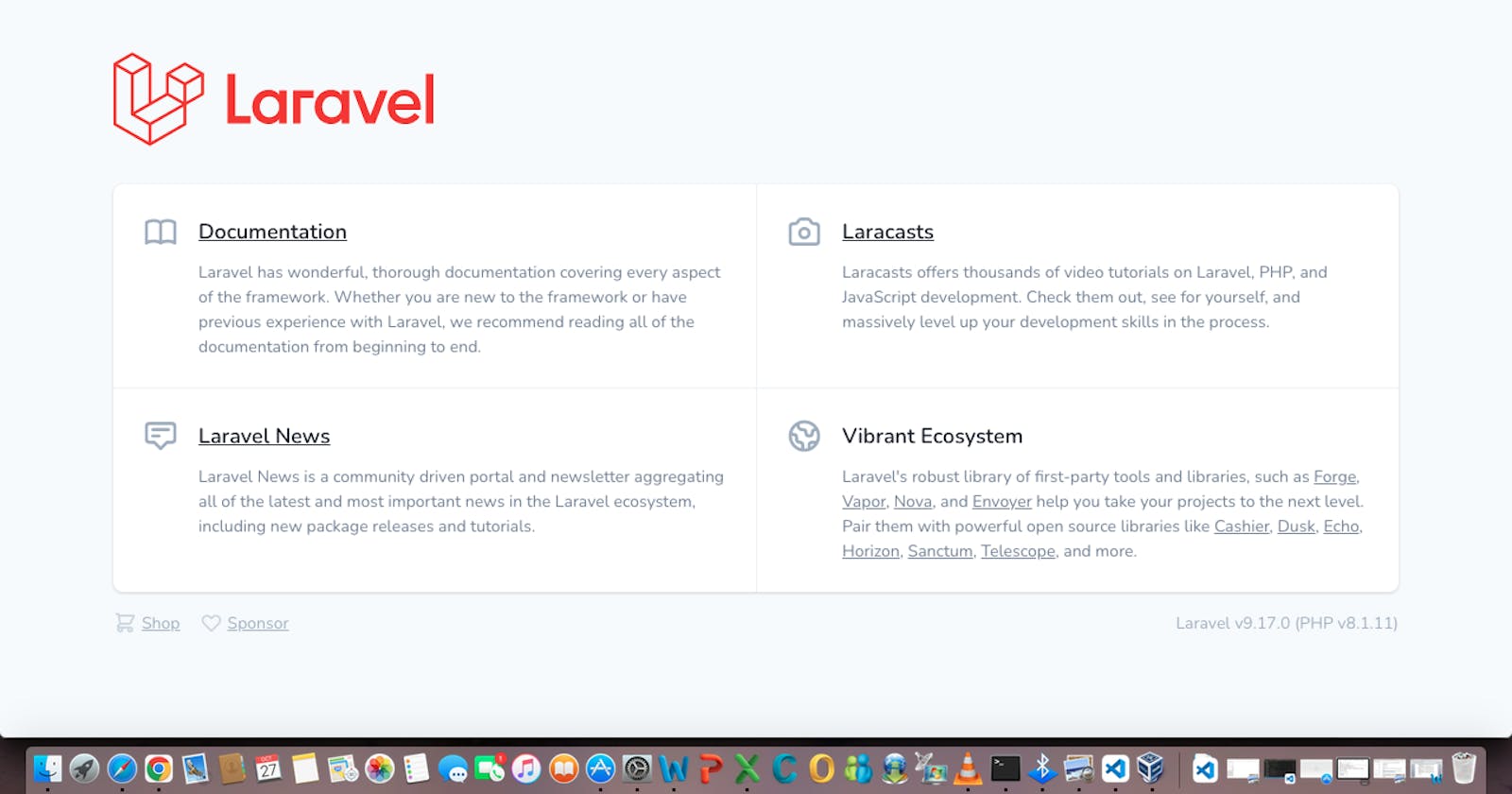How to Deploy a Laravel real world example application using Debian 11 on AWS.
As a mini project, were were given the task in Altschool to deploy a laravel app (a php framework) using a cloud provider of our choosing. This was a challenging task for me as it was my very first attempt at deployment. a lot of reseacrh and back and forth went into making this work. It was all worth it in the end.
- Demo project: github.com/EjiroLaurelD/laravel-realworld-e..
- Setup Debian 11 on a virtual machine instance with a cloud provider(I used AWS)
- Setup apache with every dependency the application needs to run
- Do not use Laravel Sail or Docker as suggested in the project README.md file, simply clone the project with git and deploy with Apache
- Setup MYSQL with credentials and a database for your application to use
- configure a subdomain name if you have a domain name to point to the vm instance
- You have completed the project if you are able to view the application according to the specification in the project from your Host browser.
I have written below the several steps I took in achieving success on this project as best as i can , kindly ask any questions you might have in the comment section .Also i used sudo to run must of the commands as i was working with my root user.
Setting up a virtual environment
For this, I used an AWS ec2 instance and associated an elastic ip to it to avoid public ip changes. I ssh into the instance using vagrant and carried out the following steps there.
Setup apache and every dependency for the app to run
here i installed the following
- Git
- Apache2
- php8.1 and its dependencies
- mysql and its apt repository
- Composer
first we update our apt and download git
sudo apt update
sudo apt install git -y
set up your git config using these commands
git config --global user.name "yourgitusername"
git config --global user.email "youremail@email.com"
then we install apache and start apache with the following commands;
sudo apt install apache2
sudo systemctl start apache2
confirm apache is running with this command
sudo systemctl status apache2
All things working fine, we move on to Install PHP and its extentions for the Laravel Application.
Note that PHP 8.1 is not included in the Debian 11 default repository. So we need to add the deb.sury.org repository to APT. To do this run these commands
sudo apt-get install ca-certificates apt-transport-https software-properties-common -y
once installed , add sury app
echo "deb https://packages.sury.org/php/ $(lsb_release -sc) main" | sudo tee /etc/apt/sources.list.d/sury-php.list
Install Gnupg and get the key using these commands
sudo apt install gnupg
sudo wget -qO - https://packages.sury.org/php/apt.gpg | apt-key add -
update repository then install PHP 8.1 with these commands
sudo apt update
sudo apt install php libapache2-mod-php php8.1-mysql php8.1-common php8.1-mysql php8.1-xml php8.1-xmlrpc php8.1-curl php8.1-gd php8.1-imagick php8.1-cli php8.1-dev php8.1-imap php8.1-mbstring php8.1-opcache php8.1-soap php8.1-zip php8.1-intl -y
confirm the version with
php --v
Install Mysql server
The next step is to install mysql database on our virtual machine
sudo apt update
sudo wget https://dev.mysql.com/get/mysql-apt-config_0.8.22-1_all.deb
install the release package
sudo apt install ./mysql-apt-config_0.8.22-1_all.deb
Confirm addition of mySQL 8.0 repository as default when prompted
sudo apt update
sudo apt install mysql-server
You will be prompted for a password, choose a password that you can remember easily for now, it can be changed later.
Once the installation is completed, the MySQL service will start automatically. To verify that the MySQL server is running, type:
sudo service mysql status
Login into your server
mysql -u root -p
Here, use the password you created earlier
List the available databases
SHOW DATABASES;
type it exactly as it is with the semicolon
Create your Database
CREATE DATABASE name-of-database ;
name of database is the name you want to call your database, it can be anything. After doing this, type
exit
Install Composer
Composer is a dependency manager for PHP used for managing dependencies and libraries required for PHP applications. To install composer run the following command:
sudo curl -sS https://getcomposer.org/installer | php
then move the composer file to the /usr/local/bin path.
sudo mv composer.phar /usr/local/bin/composer
change file permission:
sudo chmod +x /usr/local/bin/composer
check the version installed;
composer --version
Clone the git Repo
First, make sure to change directory to apache document root
cd /var/www/
Then create a directory to clone the laravel project into,
mkdir miniproject
Switch to the directory created in the previous step and clone the project from github
cd miniproject
git clone https://github.com/f1amy/laravel-realworld-example-app.git
Rename the cloned git repo to a shorter name if you wish, as you wil be referring to the path often
mv laravel-realworld-example-app laravelapp
cd to laravelapp
to see al files in this repo, run
ls -al
Rename the .env.example file to .env using the command:
mv .env.example .env
Edit the .env file
sudo vi .env
Edit only the following
DB_CONNECTION=mysql
DB_HOST=localhost
DB_PORT=3306
DB_DATABASE=enter the name of your database you createdhere
DB_USERNAME=root
DB_PASSWORD=type the mysql password you created here
Save and close the file.
Then change the permission of your project directory miniproject and your app laravelapp.
sudo chown -R www-data:www-data /var/www/miniproject/laravelapp
sudo chmod -R 775 /var/www/miniproject/laravelapp
sudo chmod -R 775 /var/www/miniproject/laravelapp/storage
sudo chmod -R 775 /var/www/miniproject/laravelapp/bootstrap/cache
Using composer, install the repository by typing the command below. make sure you are in the project repository to run this command and choose yes for all the prompts.
sudo composer install
then check the version with the command below
php artisan
Generate a key for the app
sudo php artisan key:generate
then run the follwoing commands
sudo php artisan migrate
sudo php artisan config:cache
sudo php artisan migrate:fresh
sudo php artisan migrate --seed
Edit the apache2 config file
Create your own config file for the app
cd /etc/apache2/sites-available/miniproject.conf
edit the code below:
ServerName your-domain.com
ServerAdmin webmaster@your-domain.com
DocumentRoot /var/www/html/laravelapp/public
Options +FollowSymlinks
AllowOverride All
Require all granted
ErrorLog ${APACHE_LOG_DIR}/your-domain.com_error.log
CustomLog ${APACHE_LOG_DIR}/your-domain.com_access.log combined
Save the file and exit If you don't have a domain name, use your server Ip address as your domain name.
Enable Apache rewrite module and activate the Laravel virtual host with the following command:
sudo a2enmod rewrite
sudo a2ensite altschool.conf
Finally, reload the Apache service to apply the changes
sudo systemctl restart apache2
Point your domain to your IP address by editing the /etc/hosts file and adding your IP address and your desired domain name.
sudo vi /etc/hosts
127.0.0.1 localhost
::1 localhost ip6-localhost ip6-loopback
fe00::0 ip6-localnet
ff00::0 ip6-mcastprefix
ff02::1 ip6-allnodes
ff02::2 ip6-allrouters
172.13.0.1 domain-name.com
After editing your host machines etc/hosts file, flush your DNS cache afterwards using
sudo systemd-resolve --flush-caches
If you have gotten to this point and encountering a 404 error, you have succeeded.
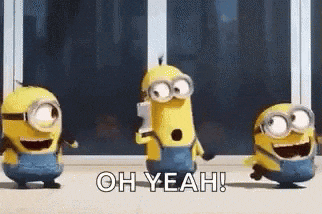
Follow the steps below to see the default Laravel page:
cd into the folder that has the cloned repo, enter the command below;
cd routes
Edit the web.php file
sudo vi web.php
Uncomment the session of the code that starts with "Routes"
<?php
use Illuminate\Support\Facades\Route;
/*
|--------------------------------------------------------------------------
| Web Routes
|--------------------------------------------------------------------------
|
| Here is where you can register web routes for your application. These
| routes are loaded by the RouteServiceProvider within a group which
| contains the "web" middleware group. Now create something great!
|
*/
Route::get('/', function () {
return view('welcome');
});
remove the backslash/ and the *astericks
Save and exit
Restart your Apache2 and refresh your browser
Conclusion This was a very difficult task and you may not get it immediately, follow the steps carefully and watch out for the tiny errors.