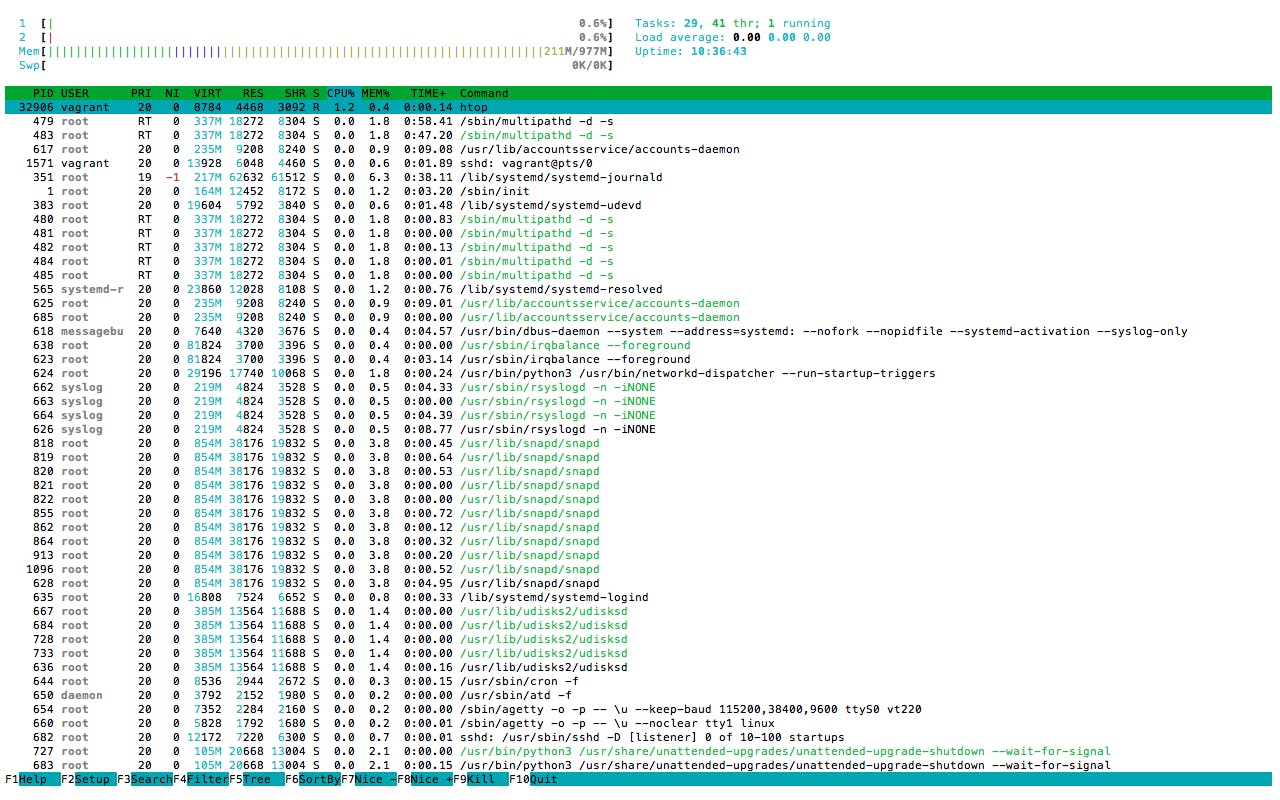10 Linux Commands
As an exercise, i put together 10 linux commands that will help navigation on the linux kernel easier for every user.
1. whoami command
The whoami command (short for “who am i”) displays the username currently in use
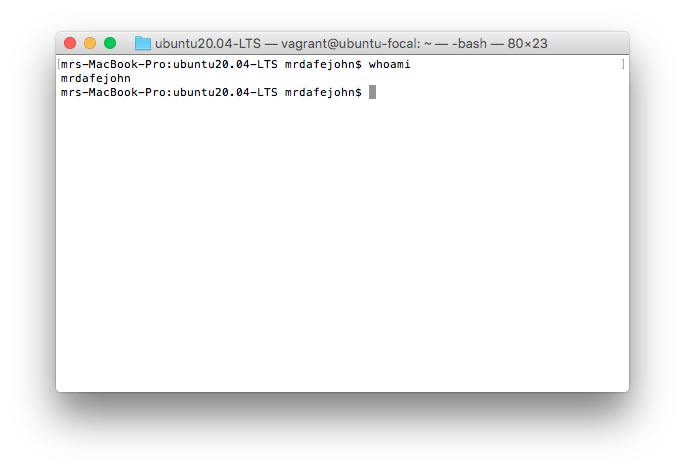
2. grep command
The grep command searches for lines in a file that match a string or regular expression and prints them.
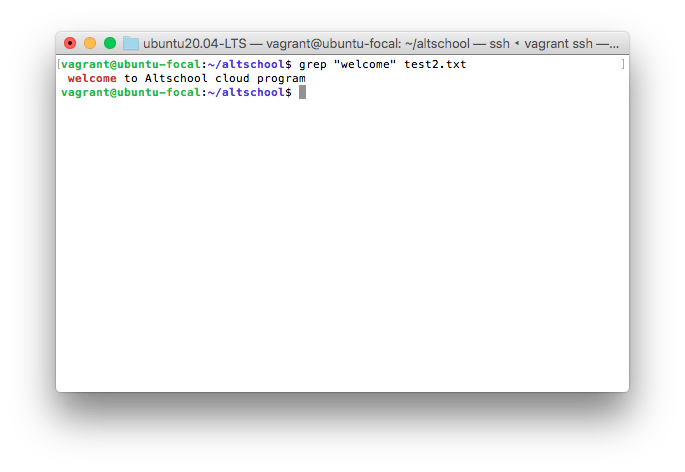
Here welcome is the word we are searching for in the file test2.txt
You can count the number of times the string is repeated by adding -c flag
e.g grep -c "welcome" test2.txt
it will return 1 because welcome only appears one time in the file content.
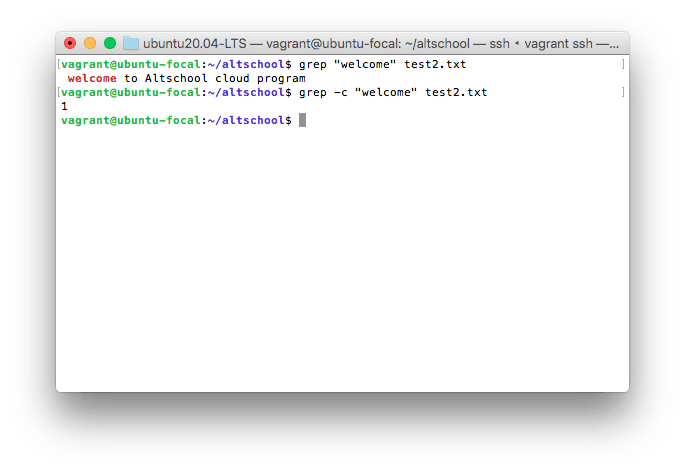
3. history command
This command is used to display enumerated list of commands you have used in the past. If you are struggling to remember comands you have used on your terminal, history comes in here as it will give a list.
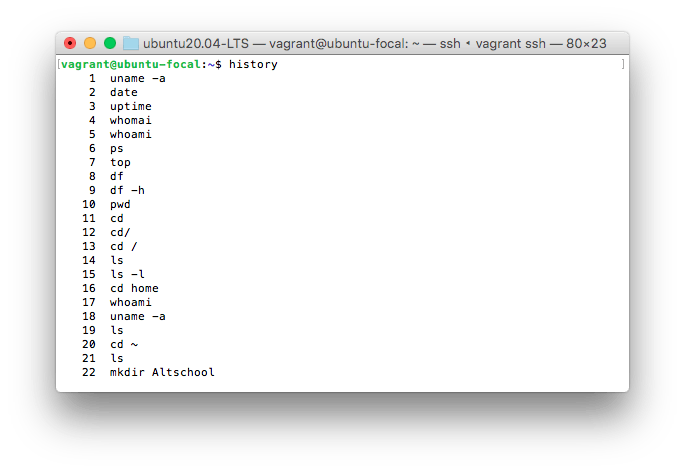
4. ps command
The ps command displays processes your current shell session is running. It prints useful information about the program running, information like, program ID, TTY(TeleTYpewriter), time and the command name
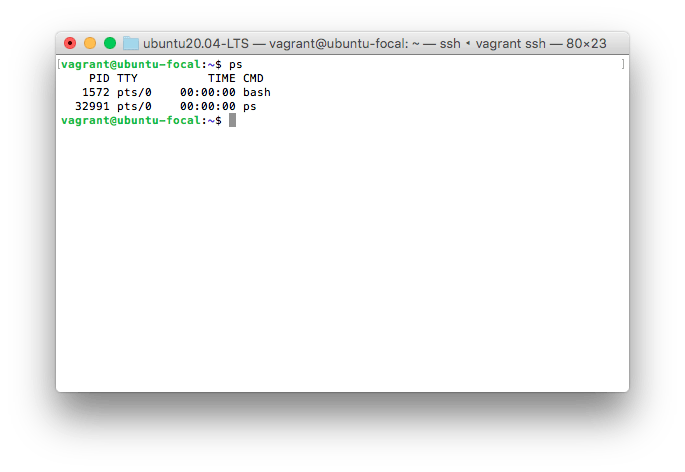
5. echo command
The echo command displays defined text in the terminal. for example, if you wan the text hey and the name of the current user to display on the terminal, you type hey $USER and this will display "hey vagrant" because my currrent user is vagrant.
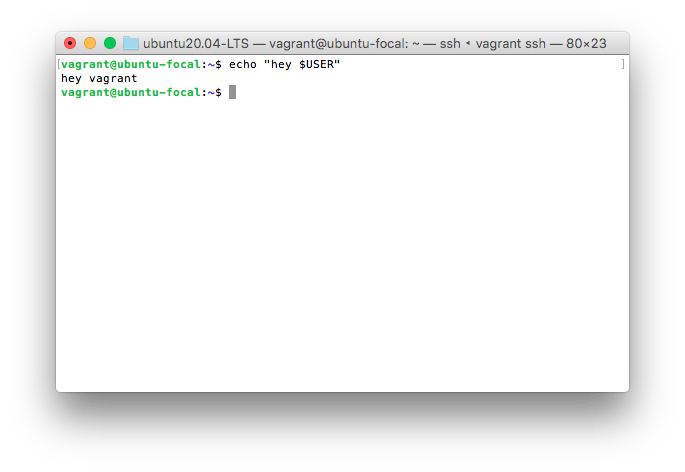
You can also use it to display simple messages like echo "Welcome to Linux"
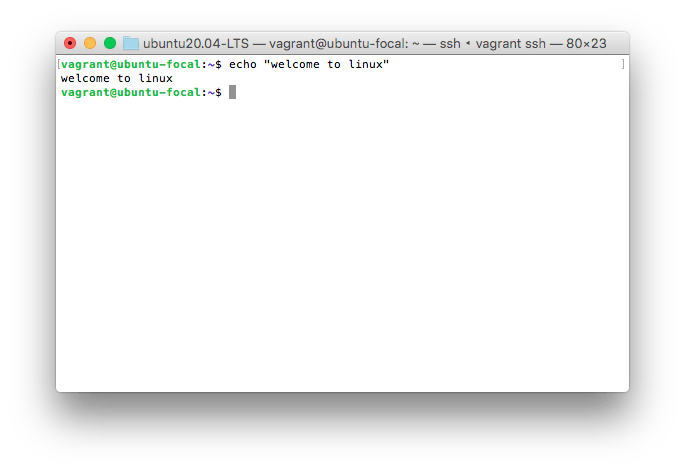
The echo command can also be used to write directly into a new file
echo "i am learning linux" > linux.md
This will create the file linux.md with the specified content in it. You can use the command cat linux.md to display the message on terminal
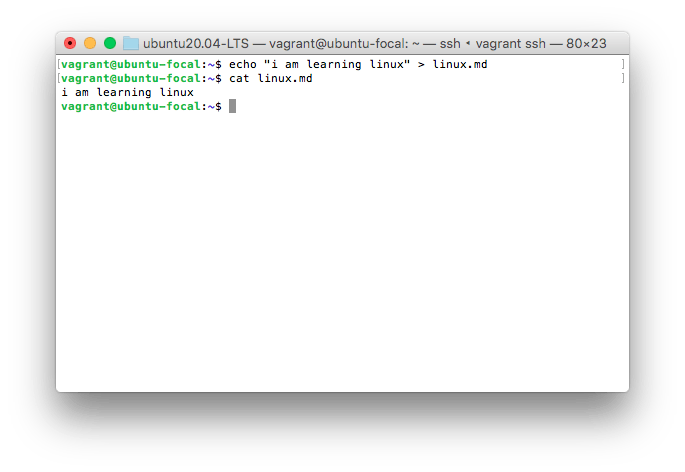
6. clear command
Just as the name implies, this command is used to clear the terminal. it does not delete your work, it just moves it up out of sight.
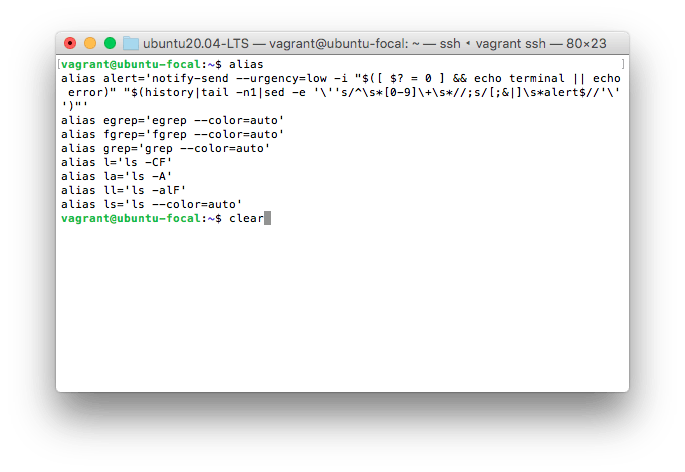
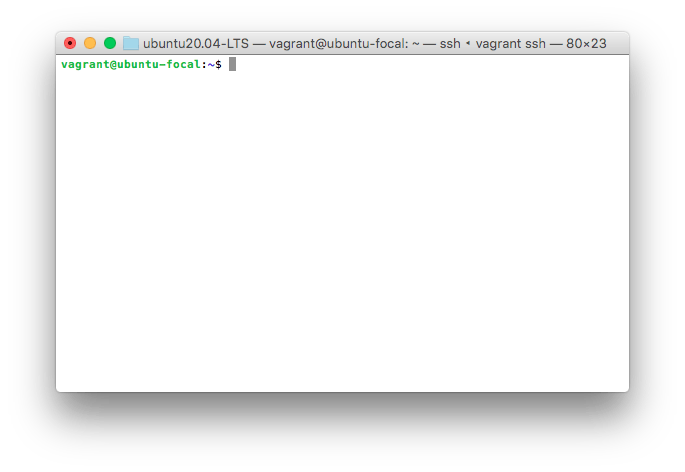
7. sudo command
This command means "superuser do", it lets you act as a root user while running a specific command that needs administrator permission. It is how Linux protects itself and prevent users from accidentally modifying the machine's filesystem or installing inappriopriate packages.
it is commonly used to install software or edit files outside the user's home directory. Here we used the command sudo su to switch user.
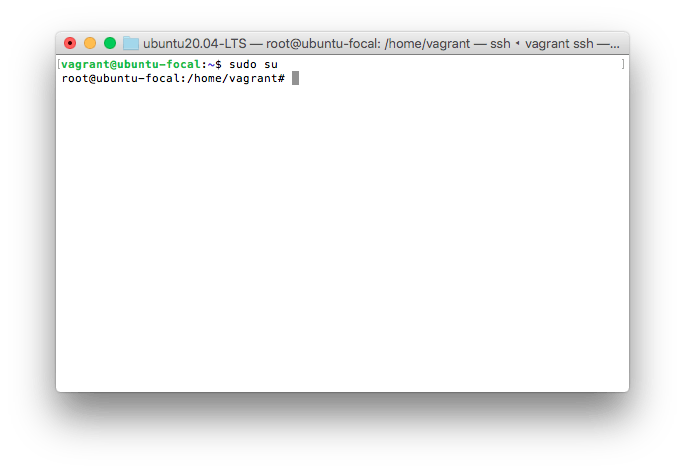
8. exit command
The exit command does exactly what the name says, with it, you can end a shell session. Here we used it to exit the root user account we switched to above
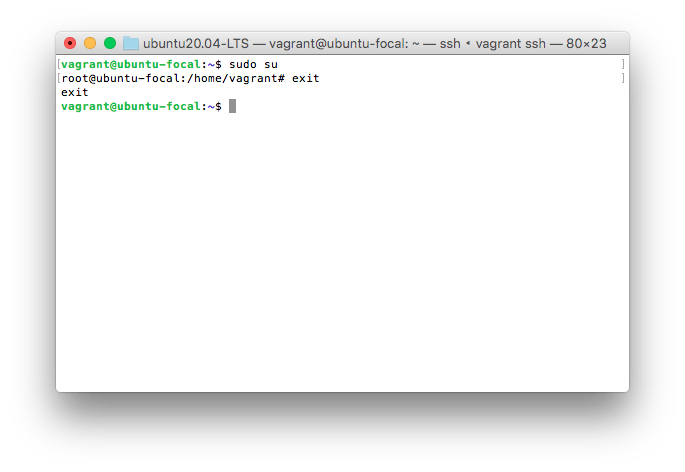
9. passwd command
This command allows you to change password for user acoounts
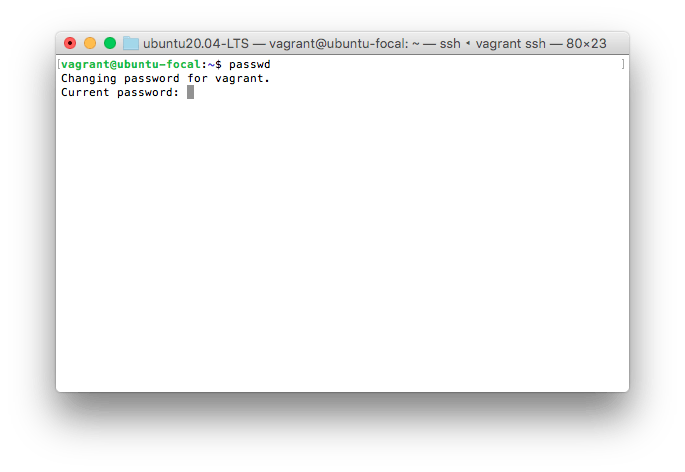
10. htop command
This command is used to give a detailed and colorful display of the processes running on your machine. It is not installed by default, to exit it, press f10 or q